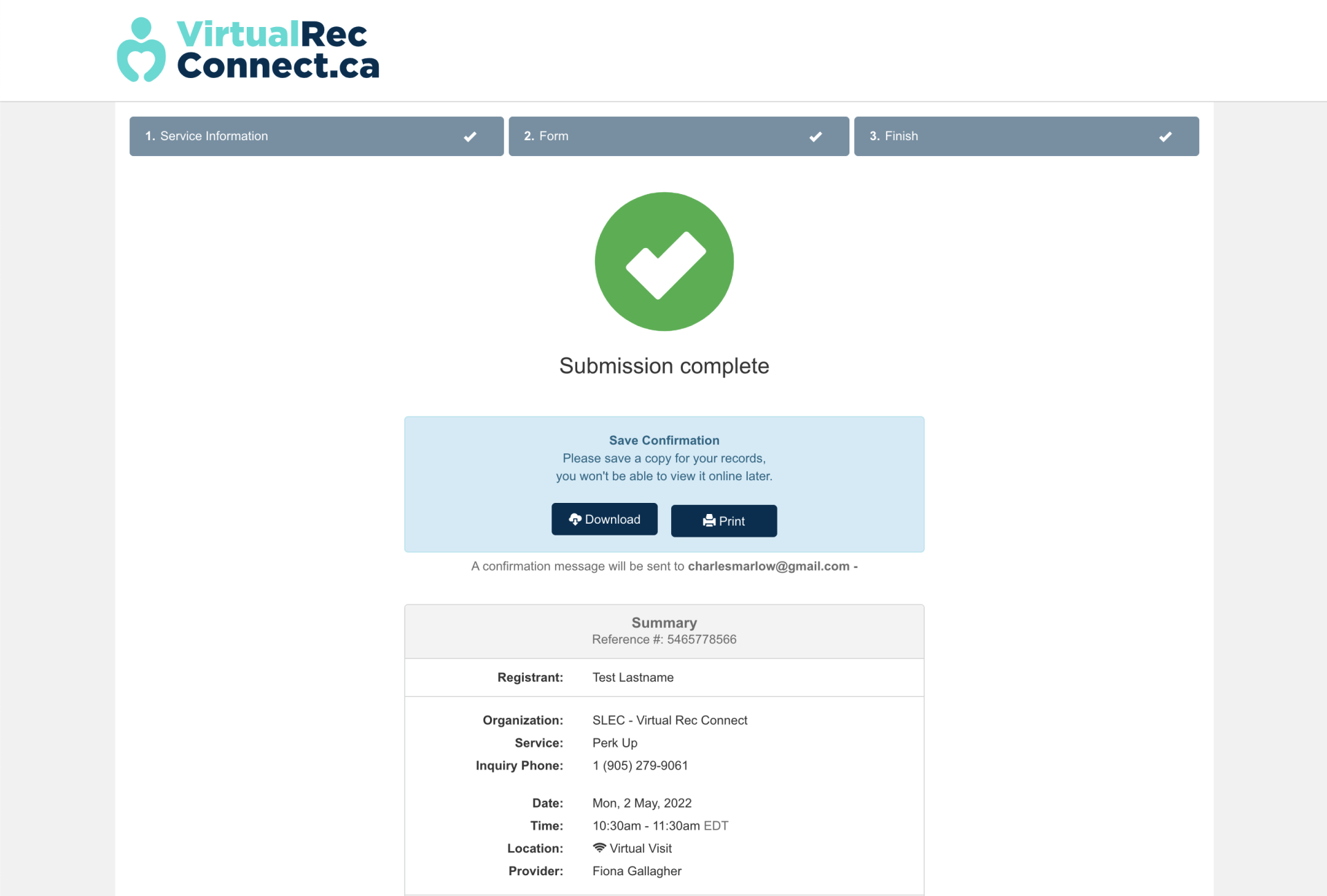How to sign up for a virtual program on VirtualRecConnect.ca
Before you start
Make sure you have your Client ID number and your membership password handy. If you forget your Client ID number and/or password, please call <###-###-####>.
Finding a Program
- Visit virtualrecconnect.ca and click “Members”.
- Type in the password that was given to you upon registration. If you have not yet registered, please click here to apply to the VirtualRecConnect program.
- Click “Explore Programs By Day”. Here you can see the programs that are offered every day of the week. Click on any program to learn more and to view the program schedule.
- If you are ready to sign up for the program, click “Sign-up for class”
- For now, select the first date you wish to attend and click “Sign Up”
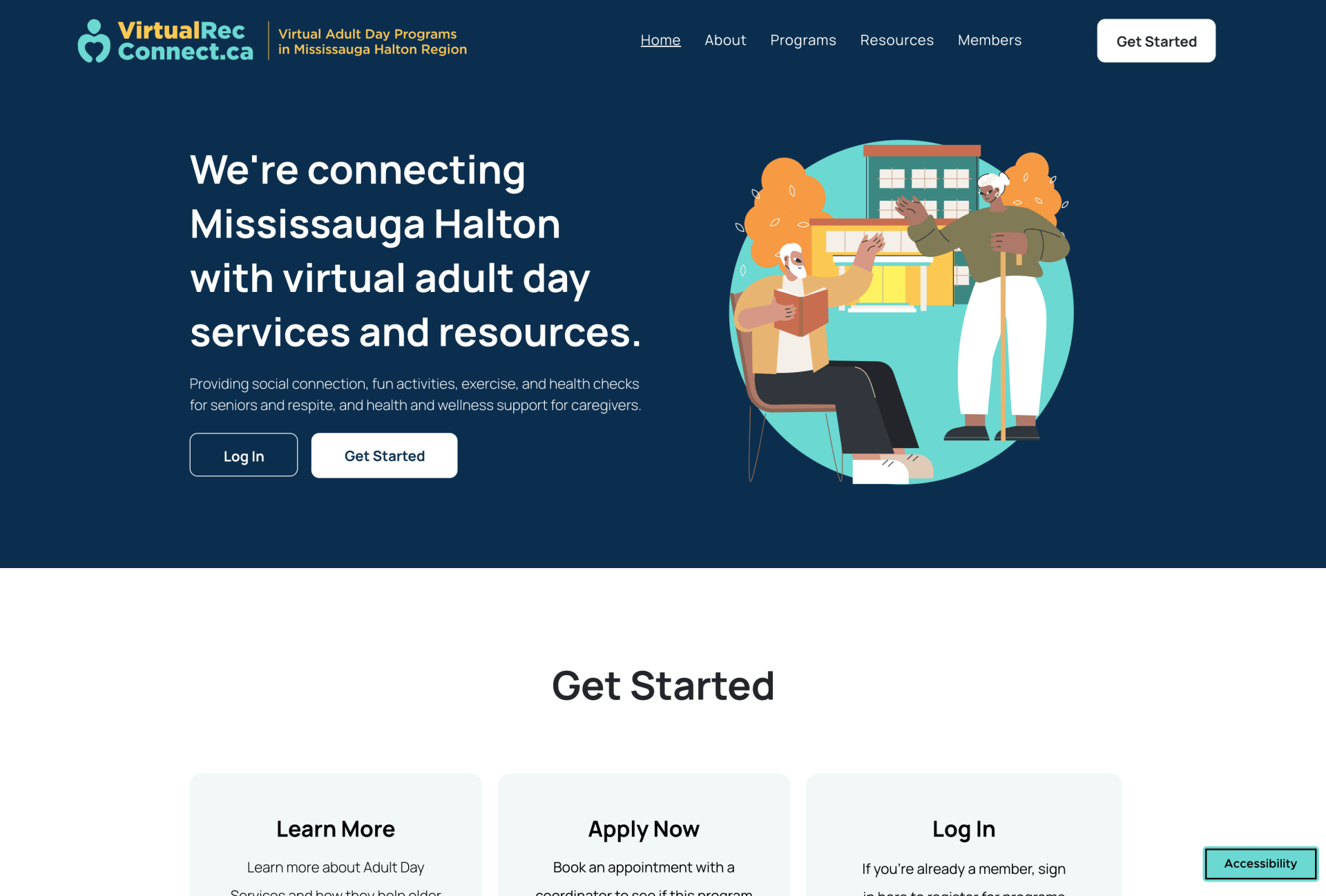
Page 1: Service Information
- On the first page of the form, you will be asked if you are signing up on a trial or permanent basis.
- If you are signing up on a trial basis, you can re-sign up to any program at any time. No strings attached!
- If you are signing up on a permanent basis, a VirtualRecConnect scheduler will pre-book you into this program on a weekly basis. This means that the Zoom link you receive for this program will be the same Zoom link you will use to attend this program at the same date and time next week.
- You can also indicate if you would like a call back from a VirtualRecConnect scheduler to help you to sign up for more programs. If you select “Yes, I would like a call back”, you will be contacted within 2 business days to help you with your registration.
- Confirm that you are a registered VDP participant, and click “Next”
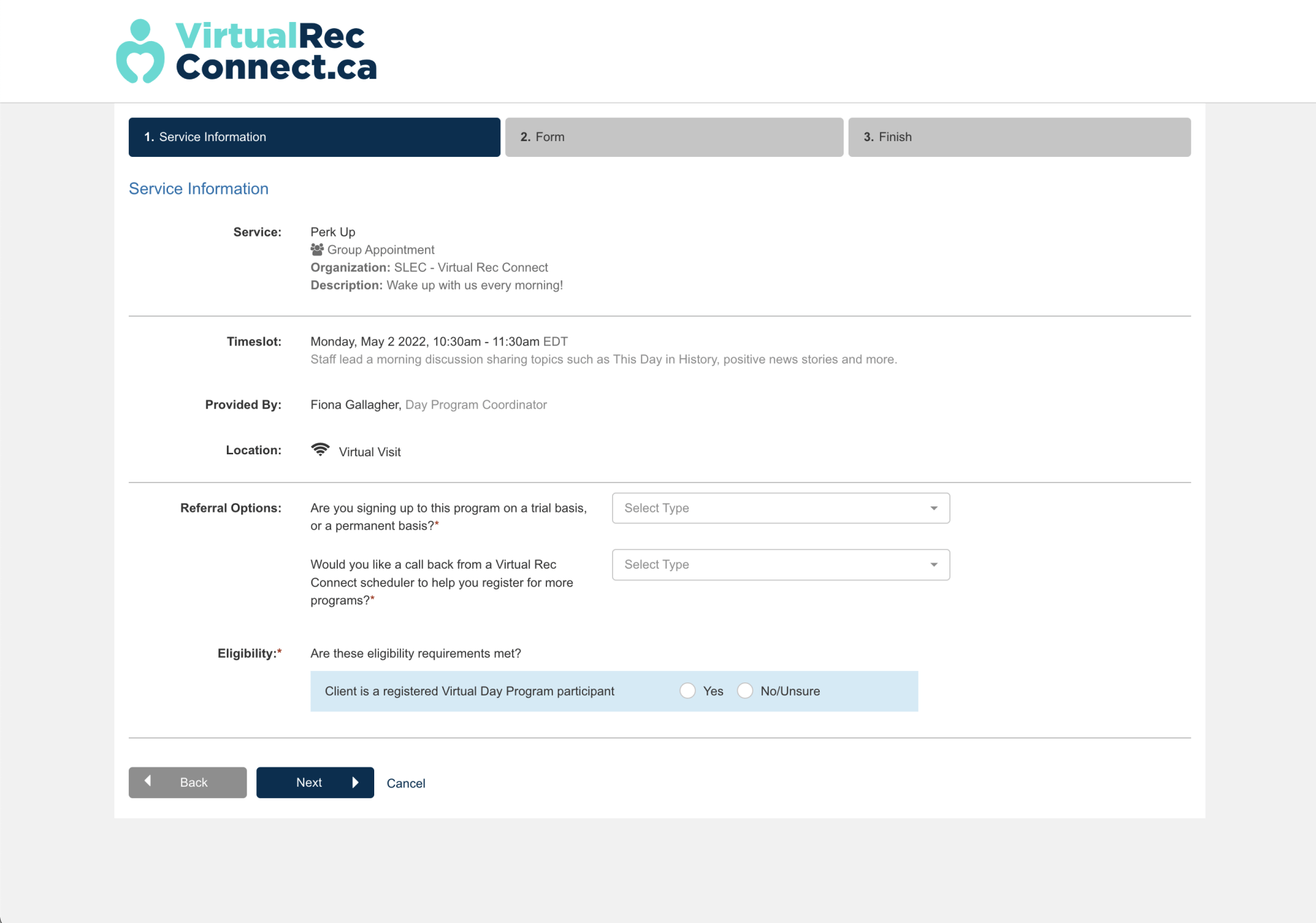
Page 2: Form
- Enter the Client ID Number that was given to you upon registration.
- Enter your information, including your email address and phone number. The sign-up confirmation and the Zoom link will be sent to this email address. We also ask for a phone number in case we need to contact you before the program date.
- Please read the consent carefully before confirming and clicking “Finish”
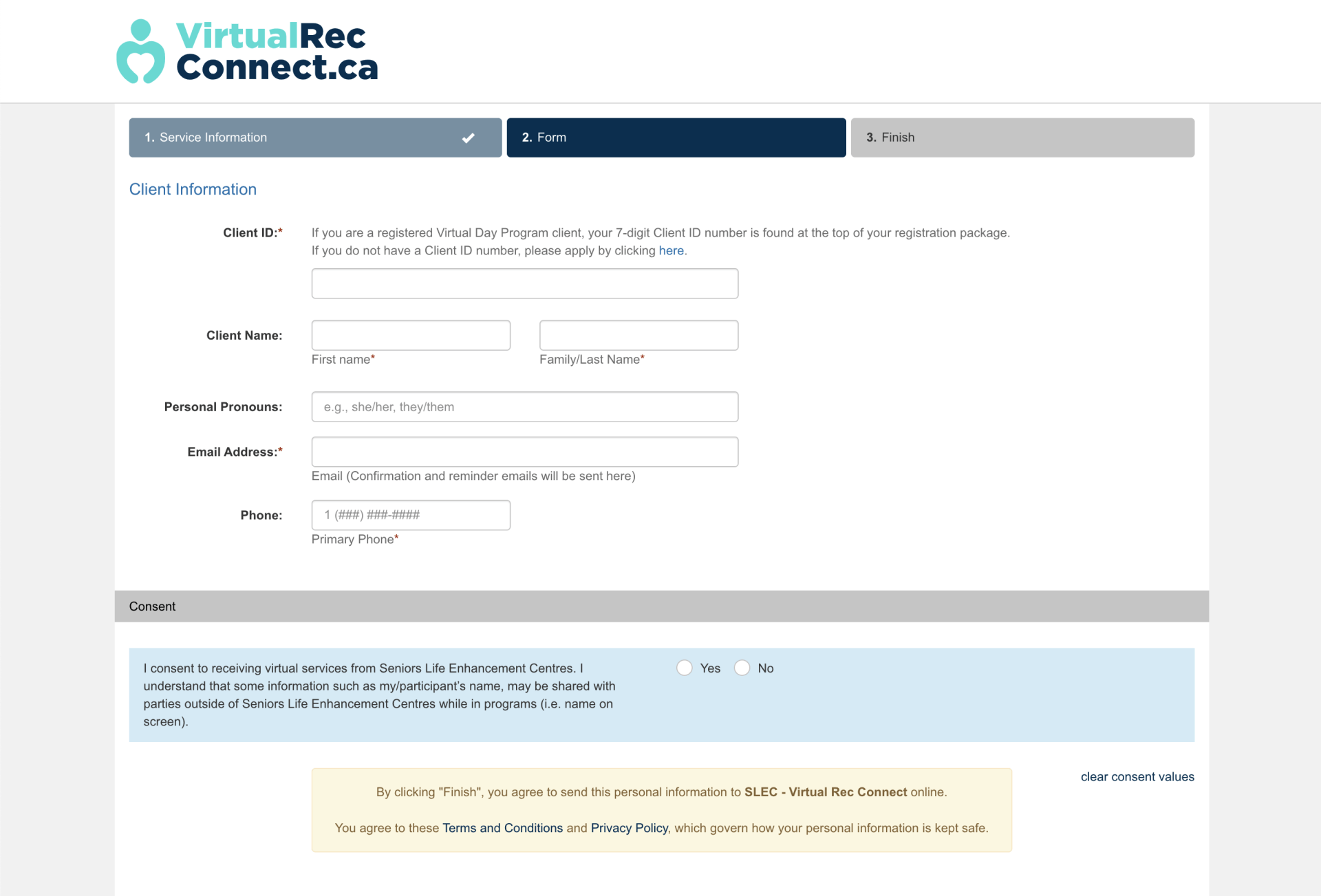
Page 3: Finish
- You’re all signed up!
- You can save, download or print the confirmation page. You will also receive an email confirmation with the Zoom link and more information.